After you're done with the schematic of your circuit simply jump to the next step - creating the board.
The easiest way to create the board is by pressing the
Generate/switch to board button, located on the upper toolbar of the
Schematic Editor.
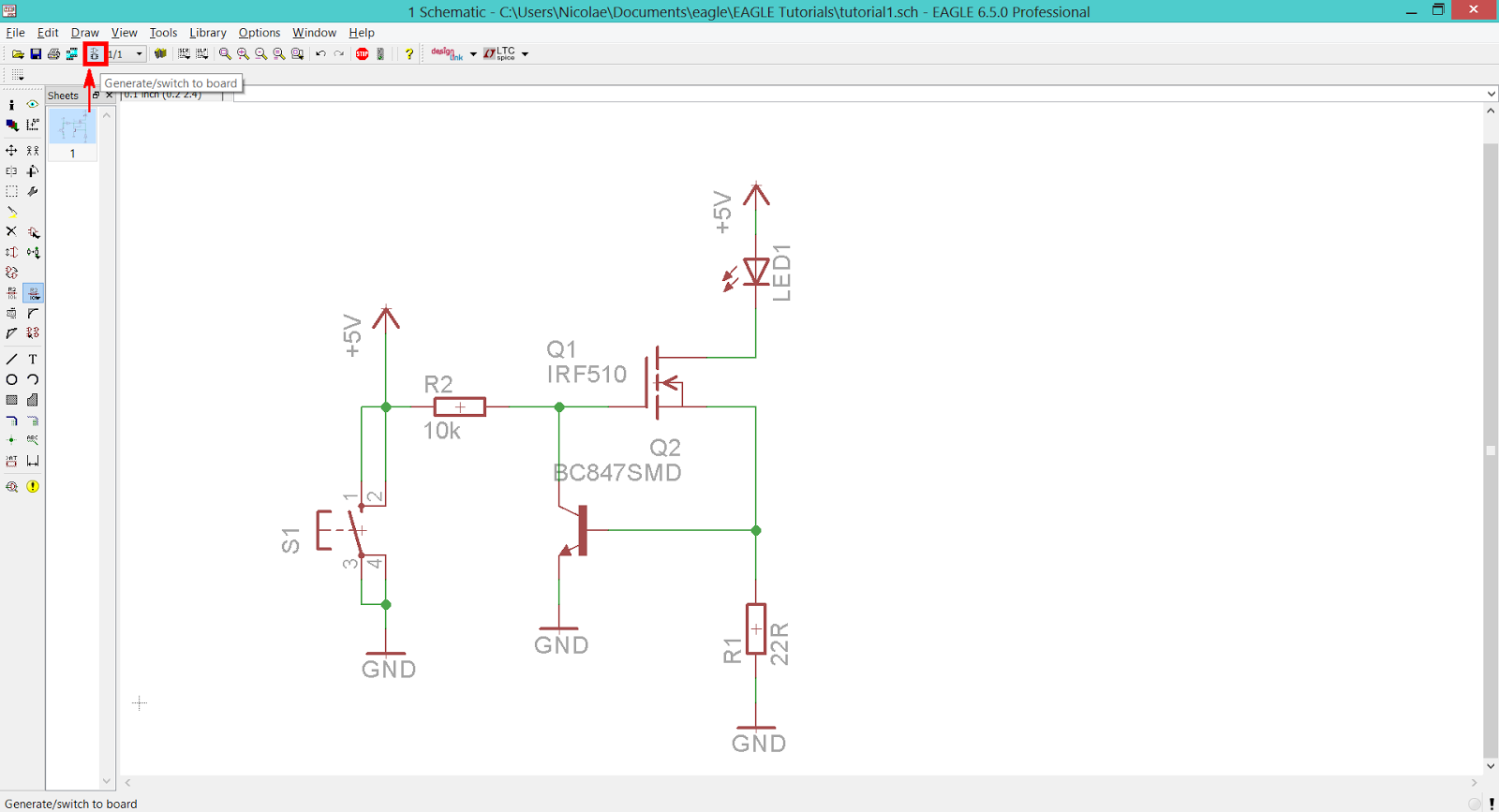 |
| EAGLE CAD - Create a Board File from existing Schematic File |
A warning message tells you that the board associated with this schematic doesn't exist and asks for permission to create it. After you click on the
Yes button a new
Board window opens. This board contains the footprints of all devices included in the schematic file and highlights (using thin yellow lines named airwires) the connections that have to be routed.
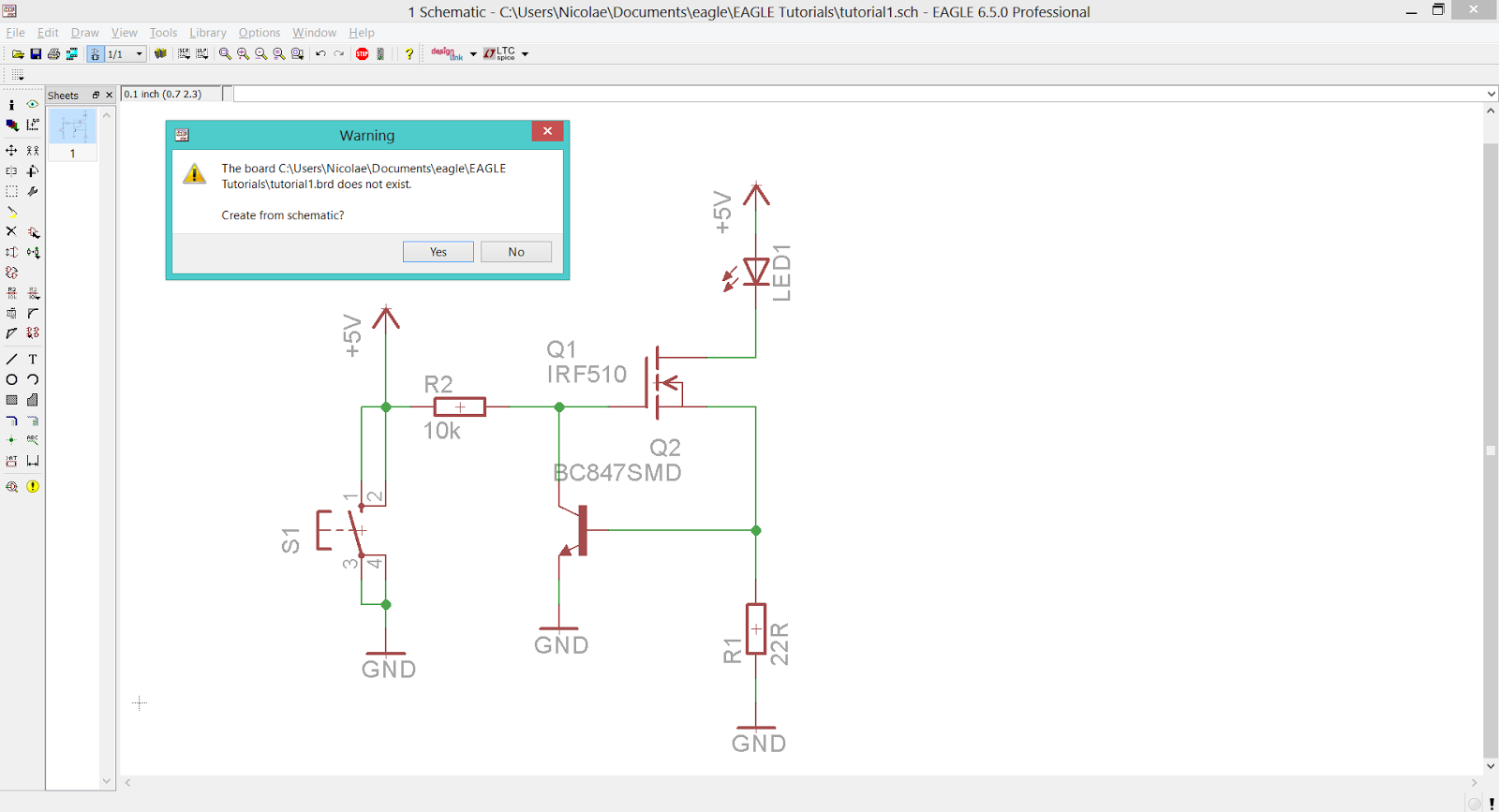 |
| EAGLE CAD - Warning Message On Creating A New Board |
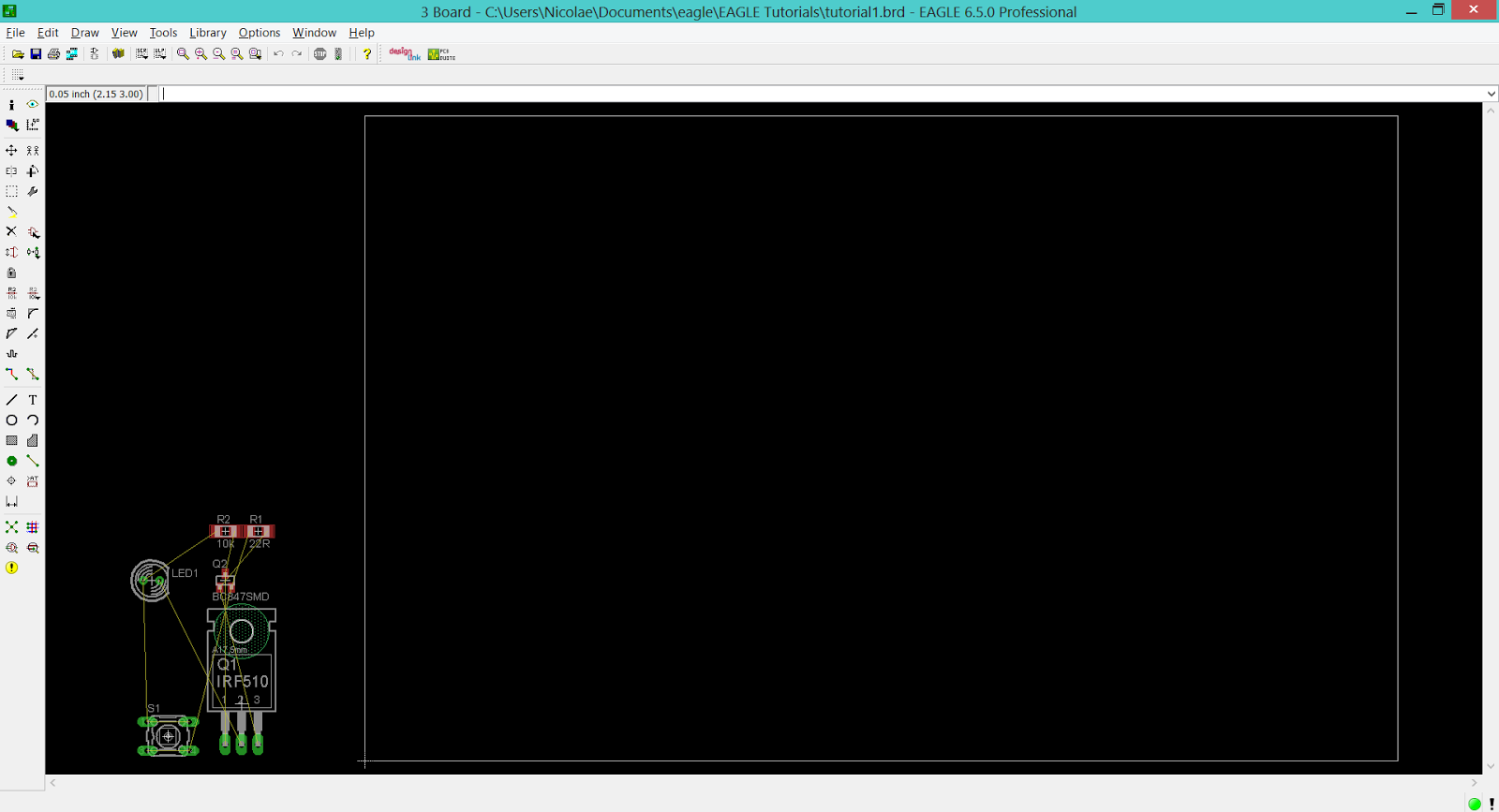 |
| EAGLE CAD - New Board File Based On A Existing Schematic File |
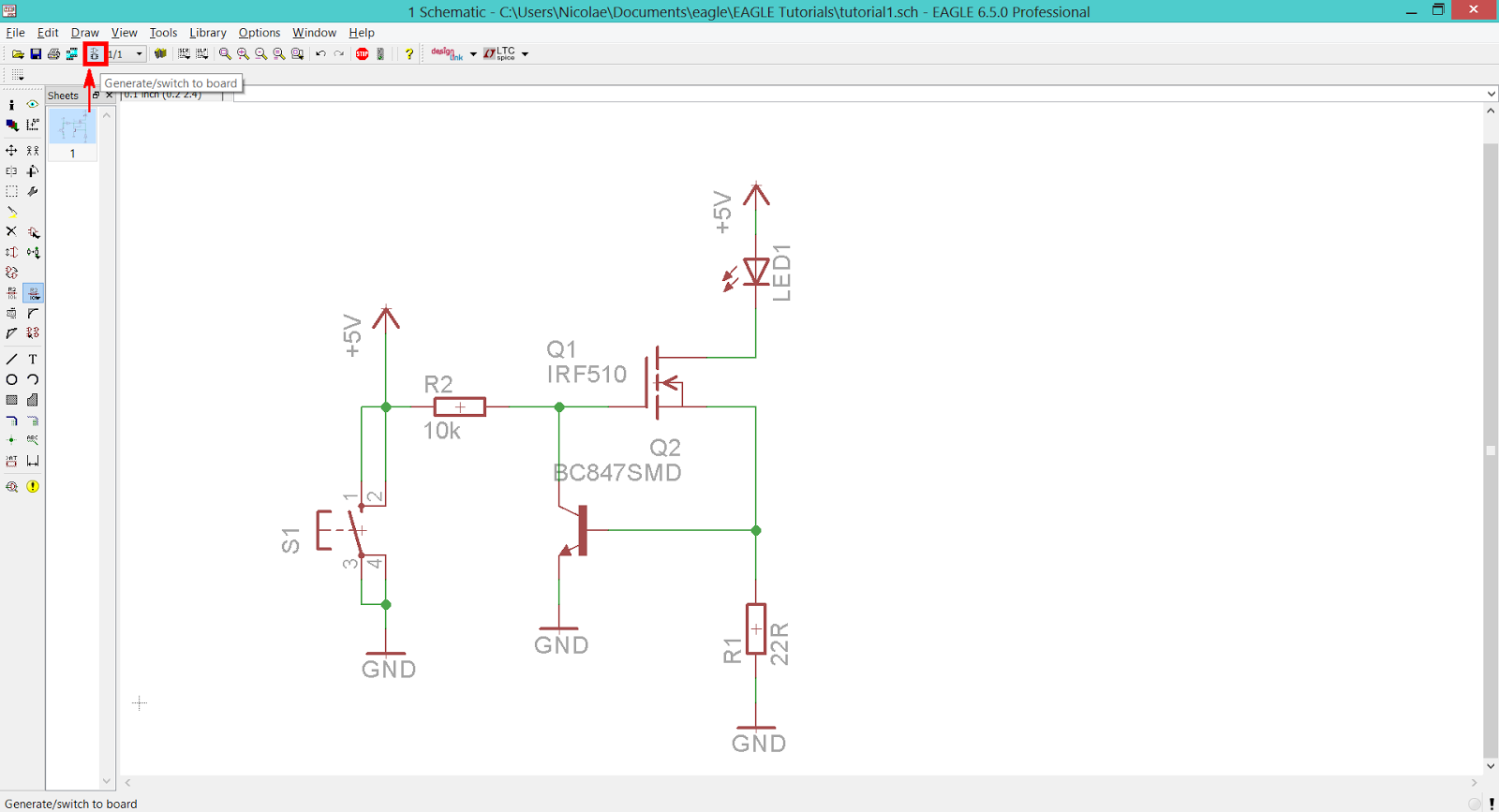
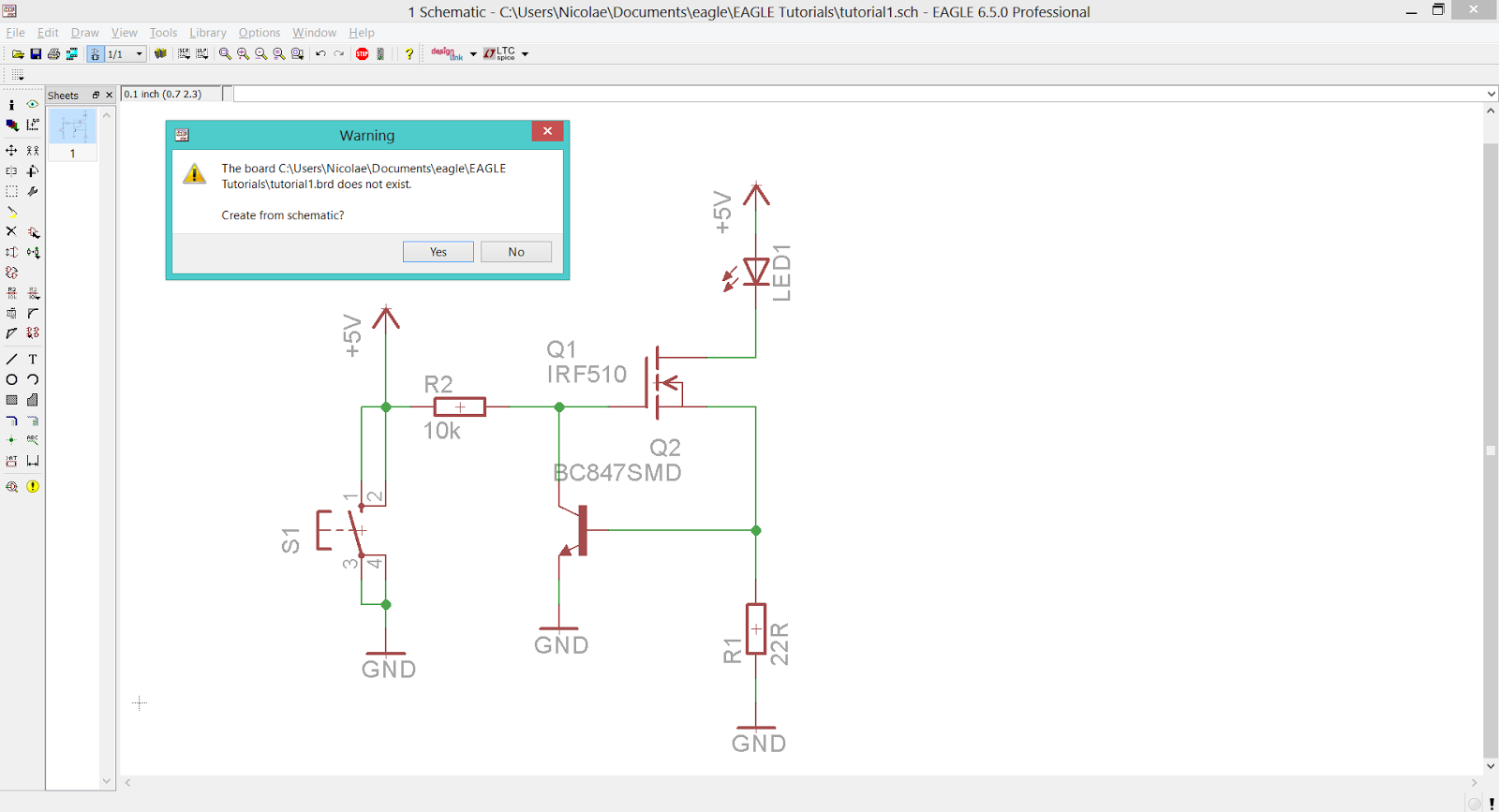
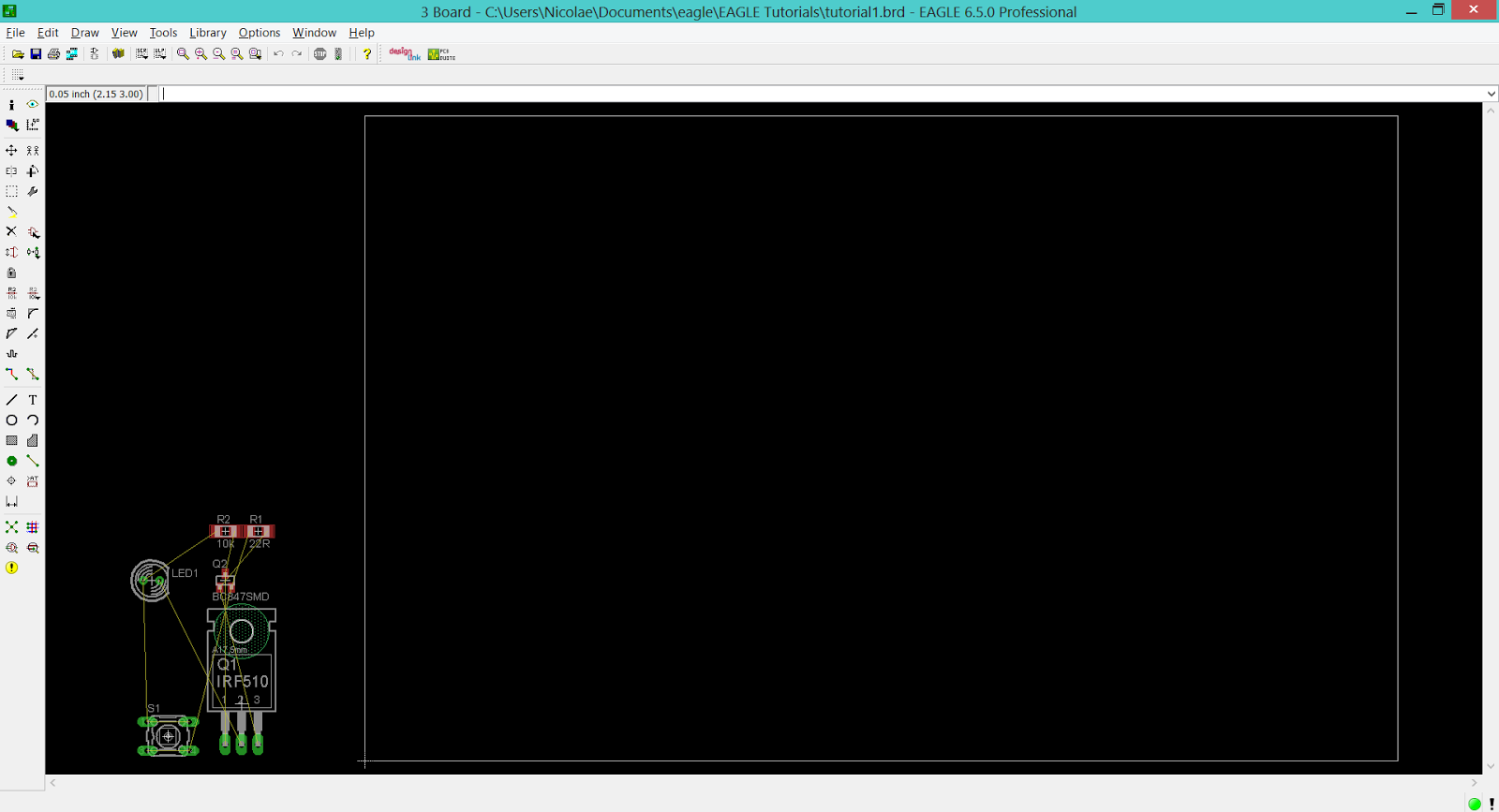

No comments:
Post a Comment