The simplest way to create a new schematic file under the project you're working with is by right-clicking the project name and following the New > Schematic path. This will only work if the project is opened (it has a green dot after it's name in the Control Panel window).
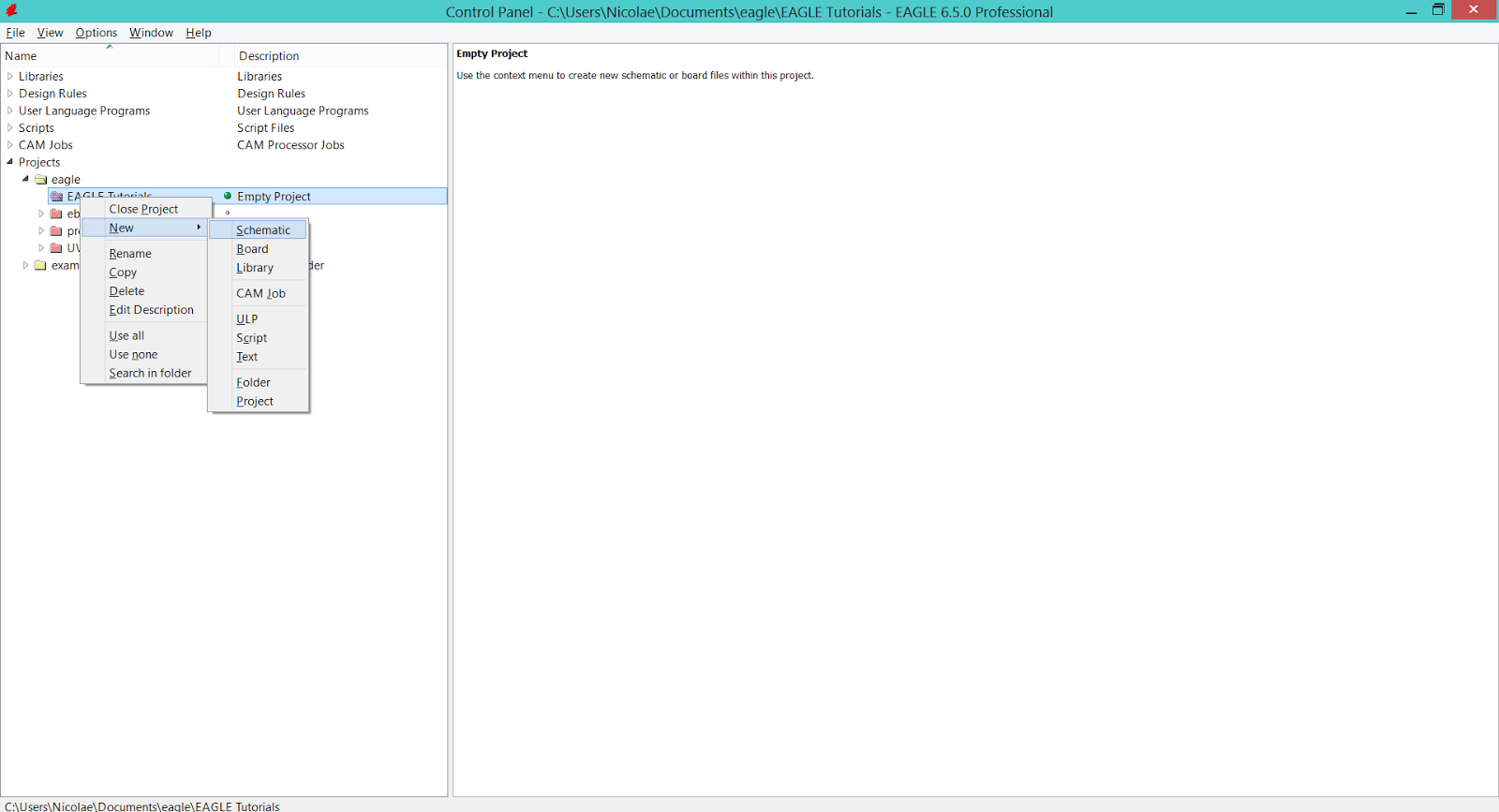 |
| EAGLE CAD - Create a new schematic |
The Schematic window will appear, but the new schematic (.sch) file will be listed under the project only after you'll save it.
On the right side of the Control Panel window you can see a preview of the schematic (empty at this moment because no schematic it's drawn yet).
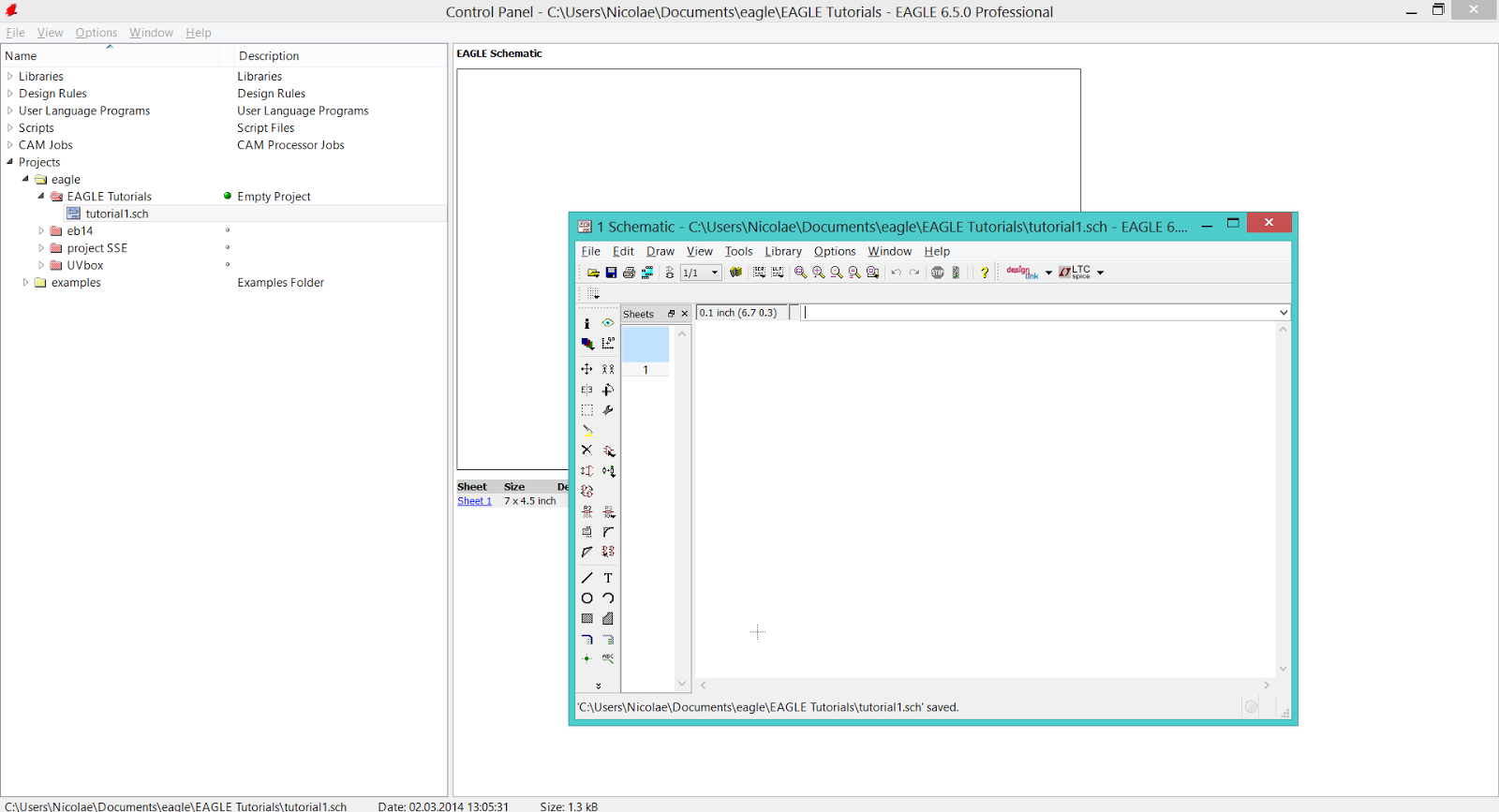 |
| EAGLE CAD - Schematic window |
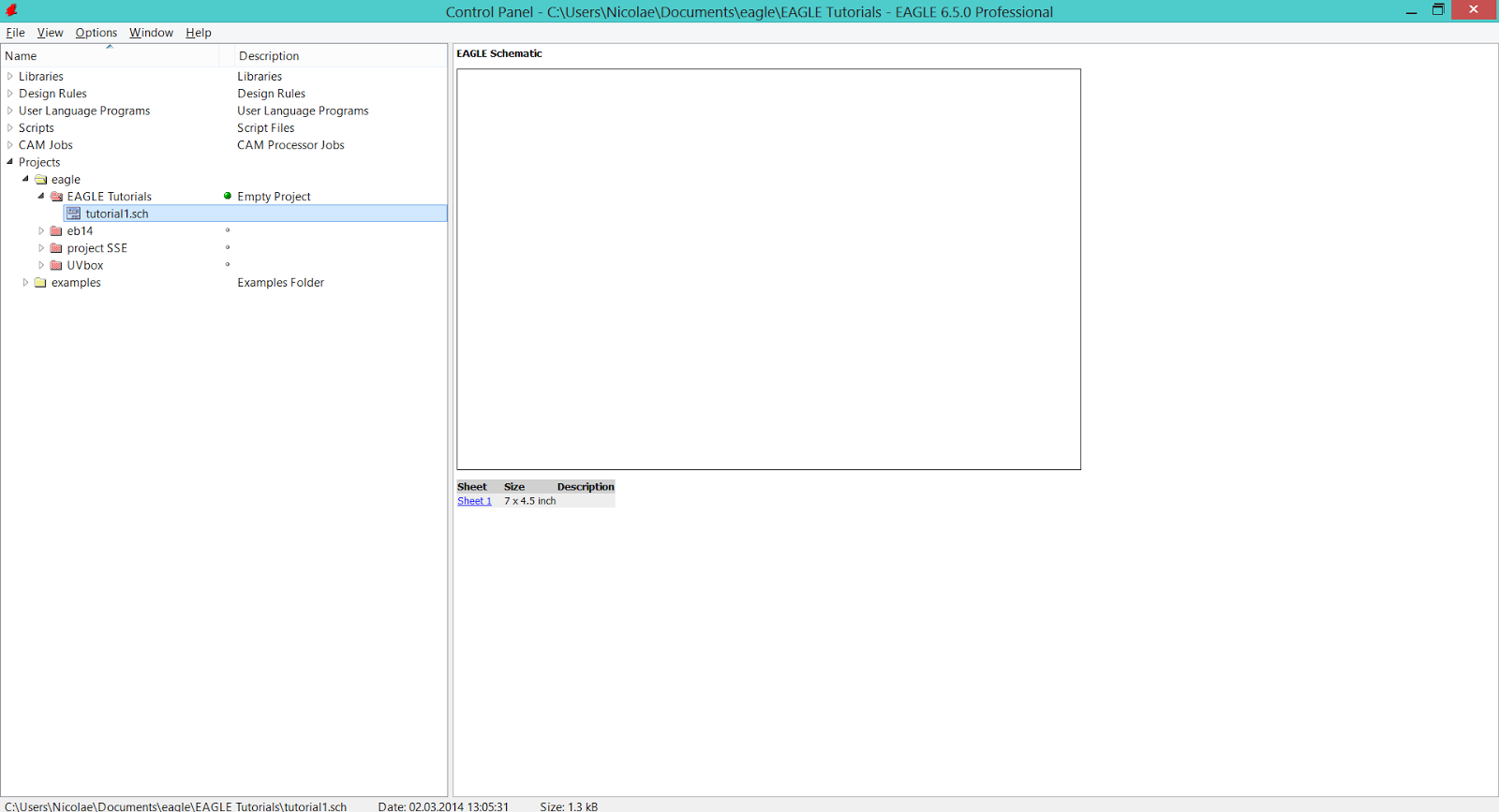 |
| EAGLE CAD - New schematic listing, under the active project |
To open/close a project, simply right-click on it's name and chose the Open Project/Close Project option.
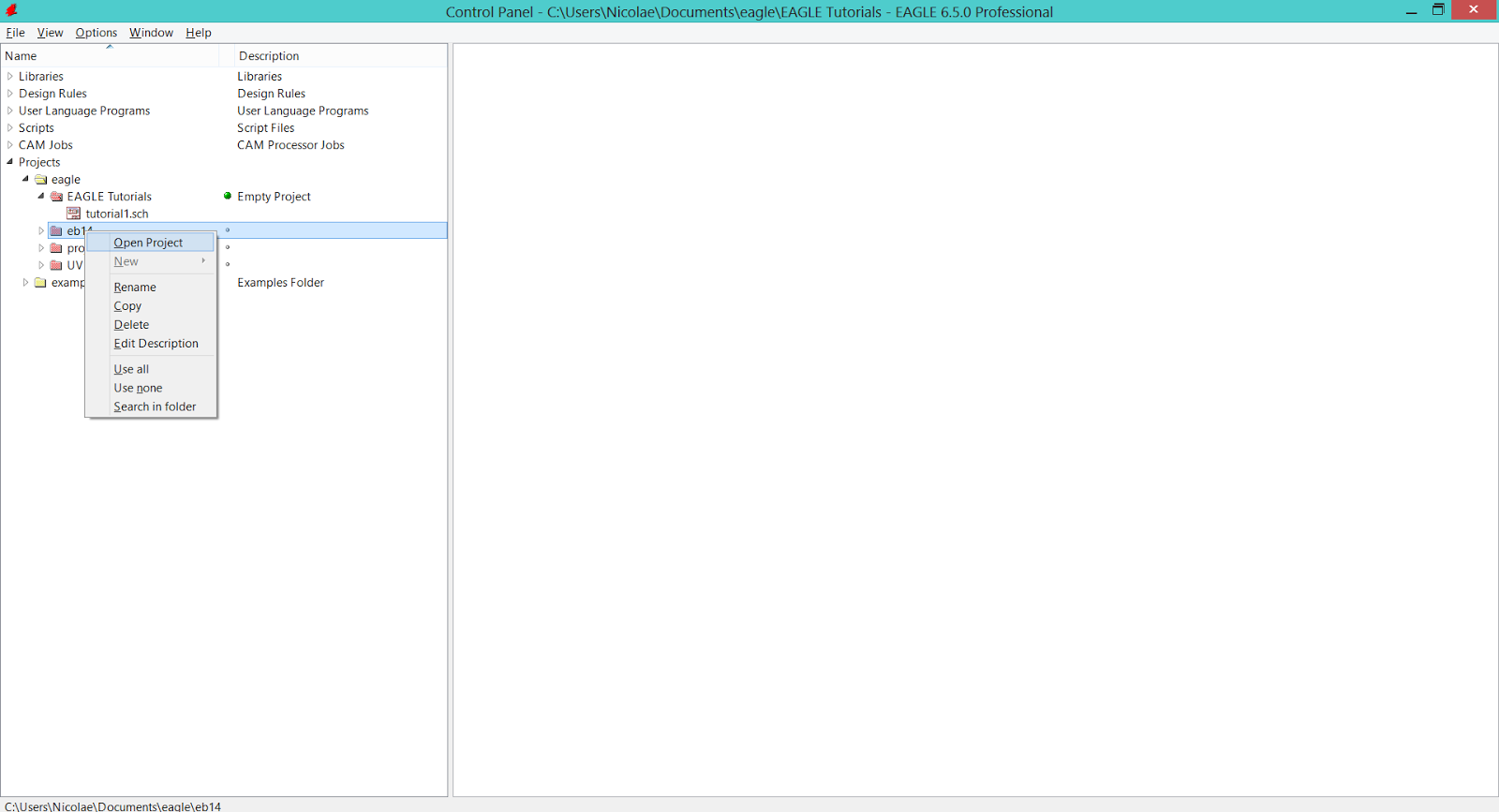 |
| EAGLE CAD - How to open a project |
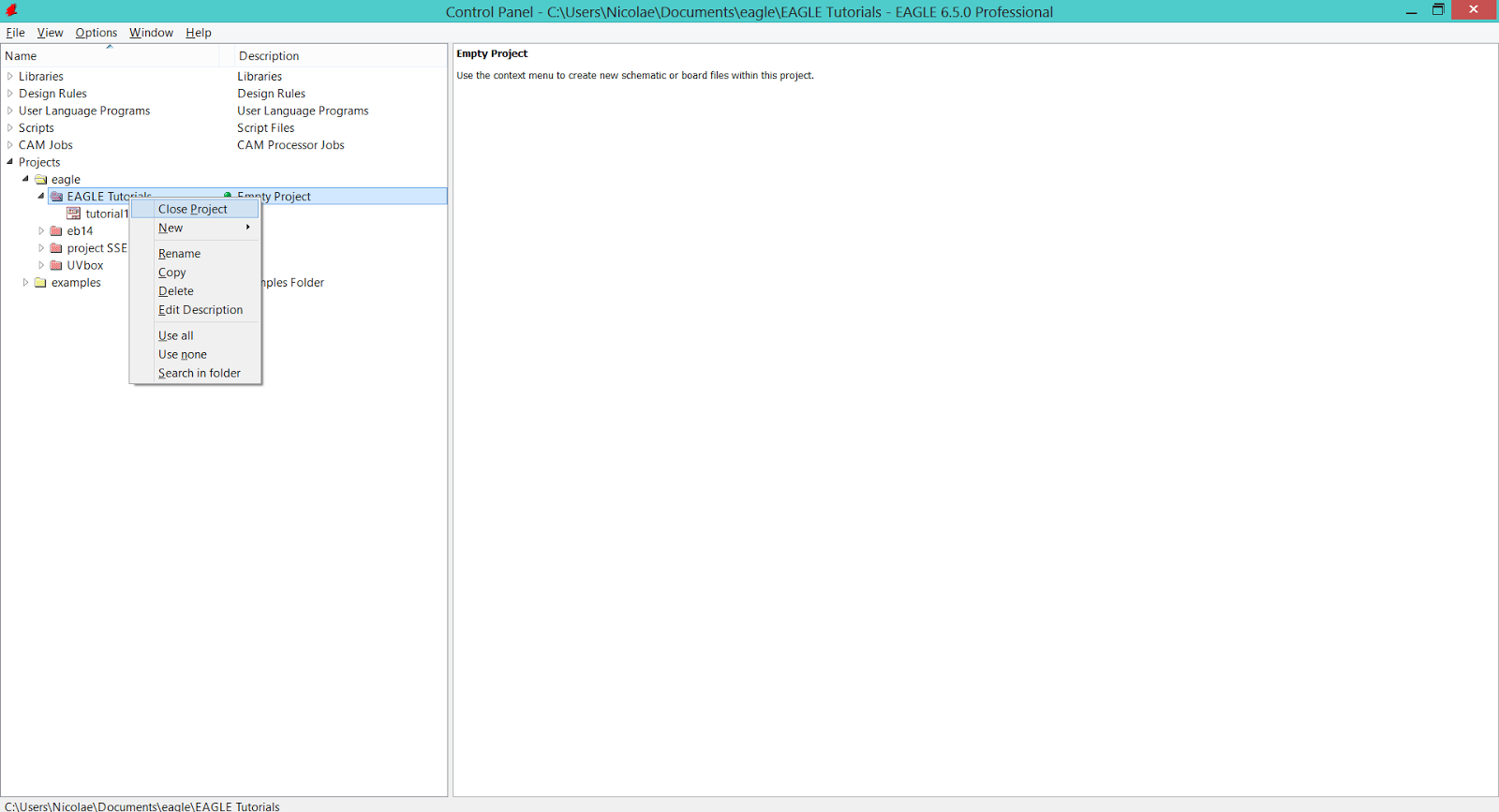 |
| EAGLE CAD - How to close a project |
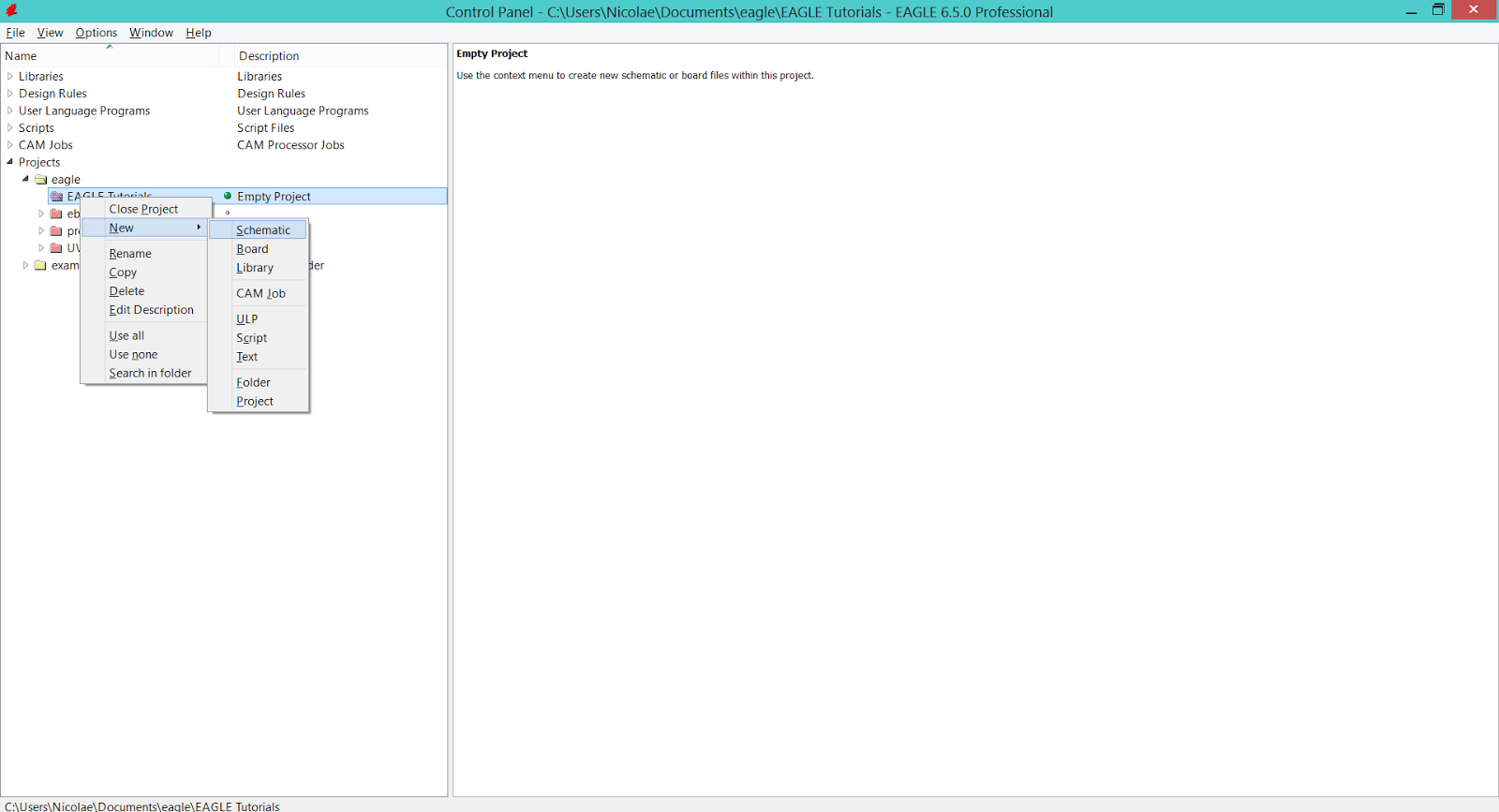
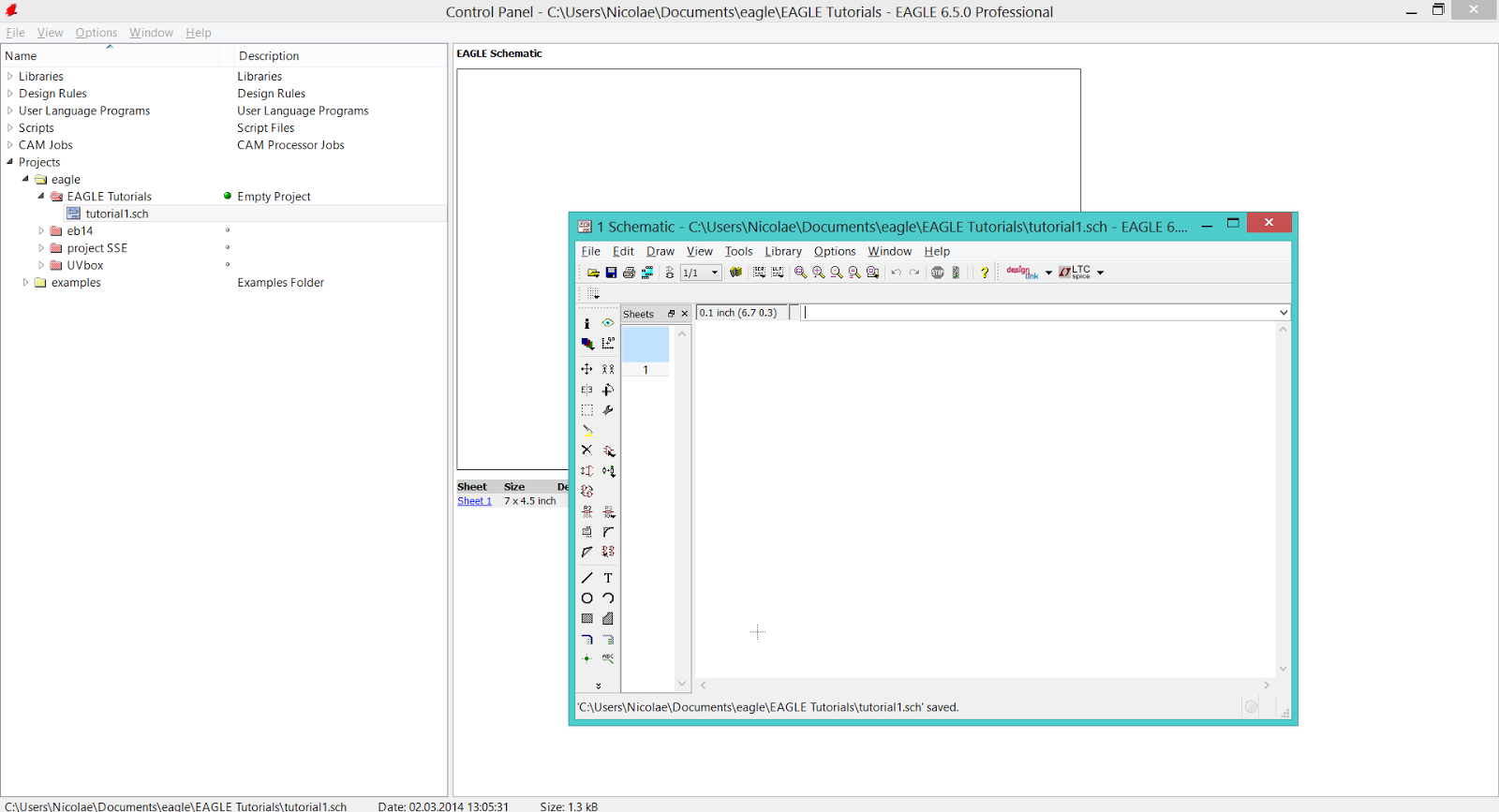
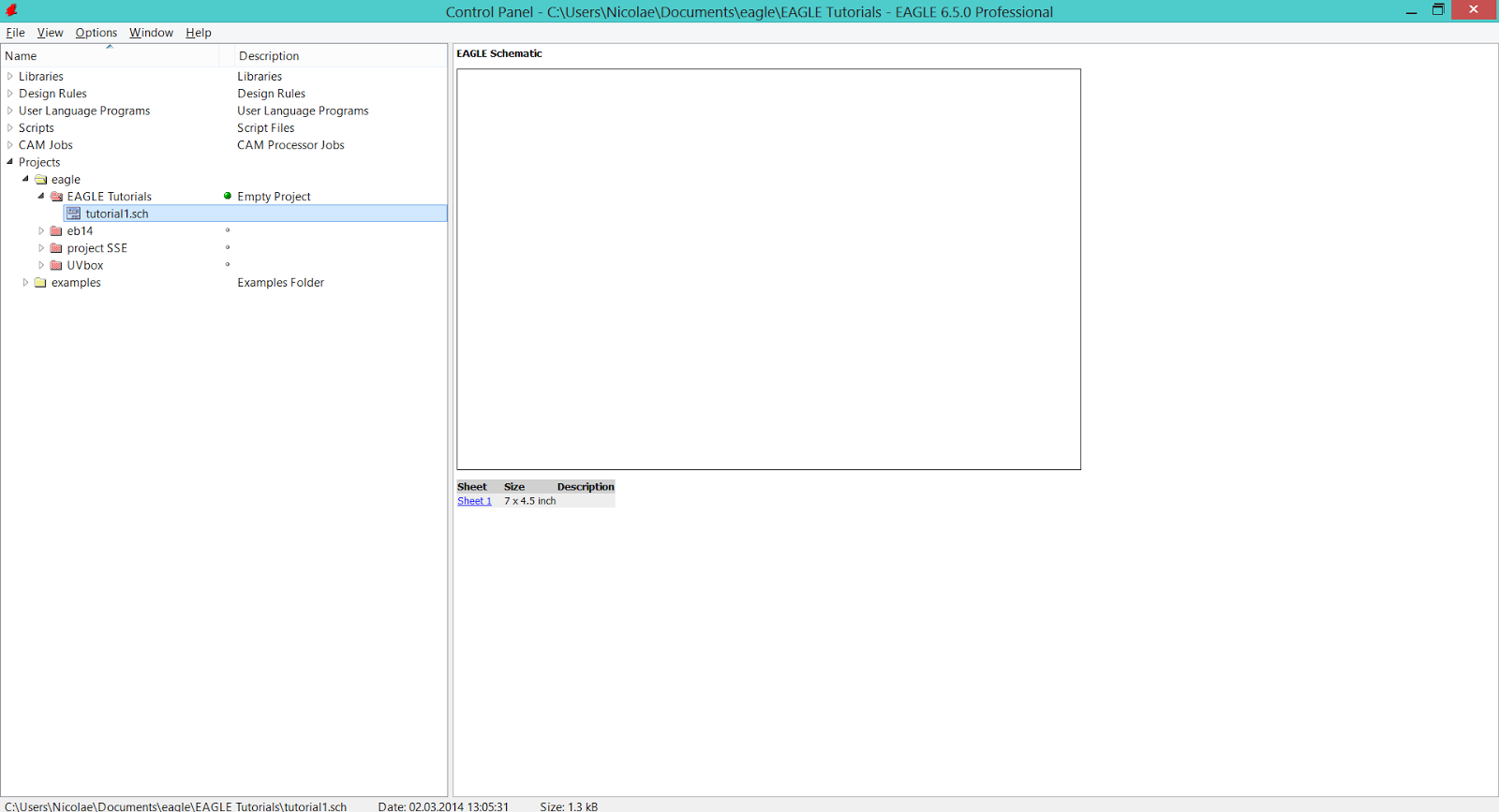
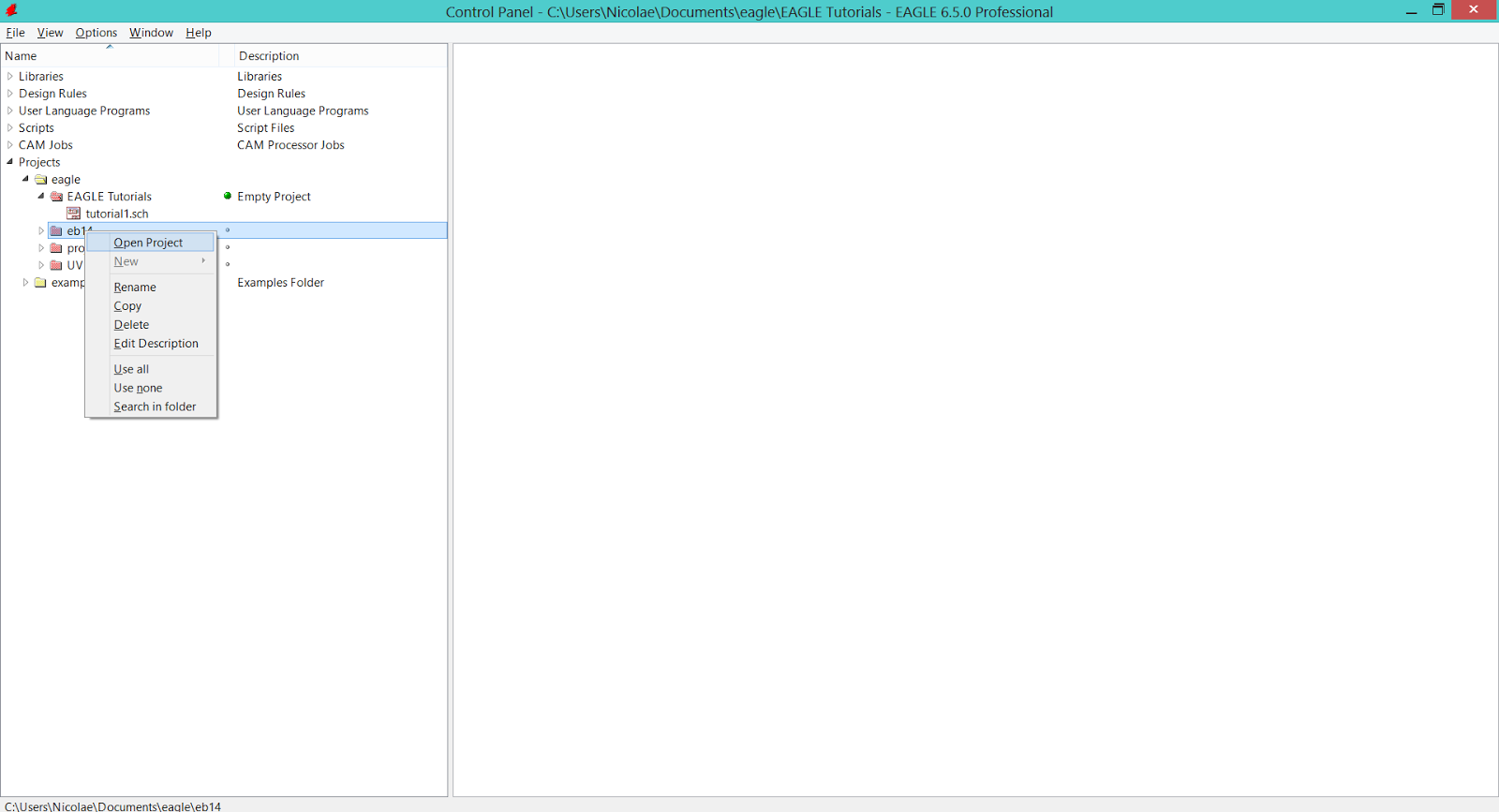
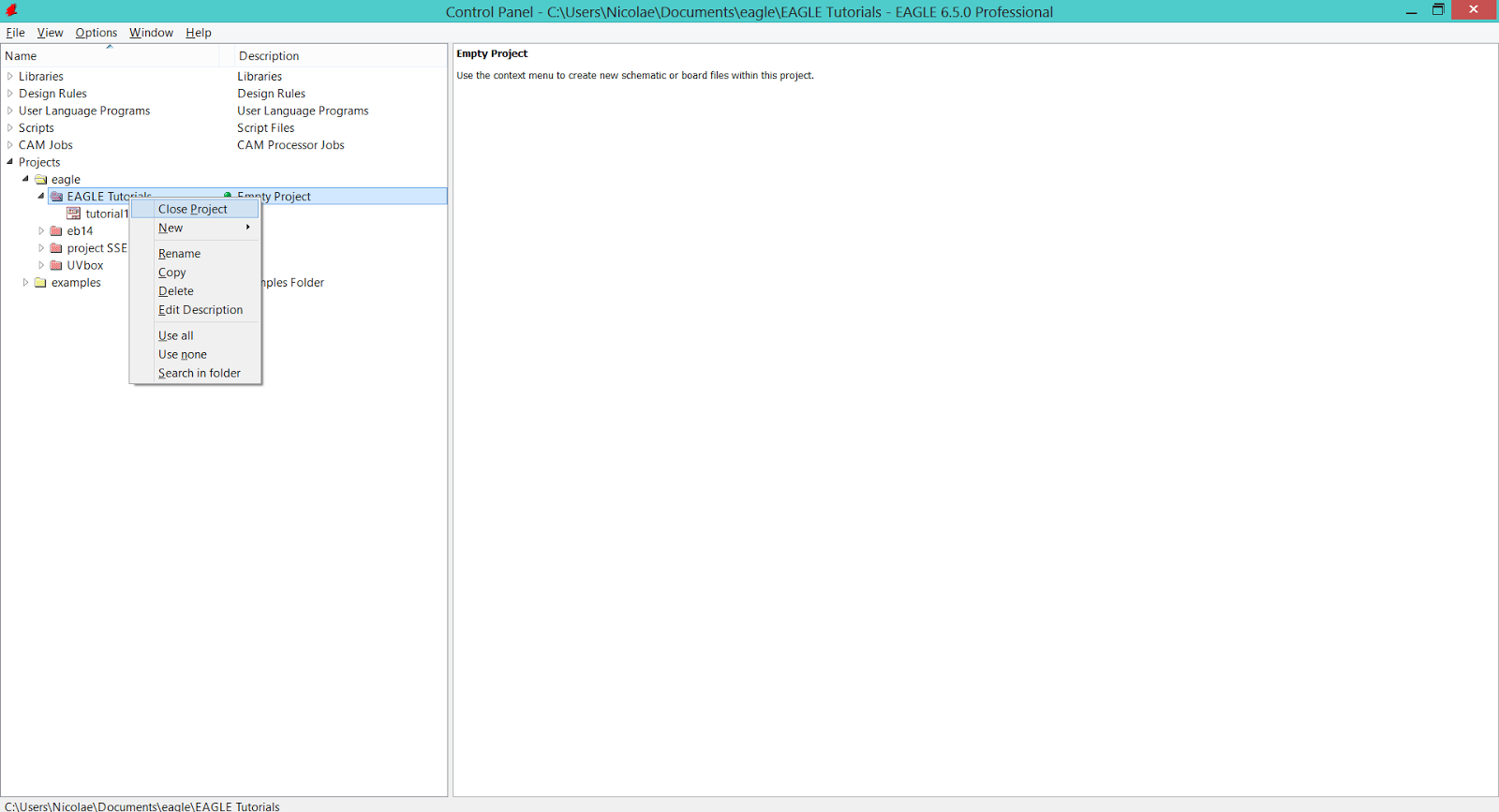

No comments:
Post a Comment